Payment Guide
InPage™ Overview
Welcome to InPage™ Urdu- World’s most popular Urdu Software. InPage™ is a Windows based page layout program specifically created for accurate rendering of words in Urdu language. It is the industry standard tools for page-making of Newspapers, Magazines & Books. Using the power of Nastaliq & Character based fonts InPage™ gives you the freedom to design your dreams in almost all Perso-Arabic scripts like Urdu, Arabic, Persian, Sindhi, Kashmiri, Pushto & Hazaragi. InPage™ is multilingual, which means that you can effortlessly mix lot of languages in your document.
InPage™ comes in two versions:
Dongle version
Package Contents: software DVD,USB Dongle, Manual in pdf.
Online version
Downloadable, requires continuous internet connection for usage. InPage™ setup and product key is sent to user in his registered Email ID.
Pre-requisites
In order to install InPage™ and work effectively with it, following prerequisites are required:
C++ re-distributable package.
Compatible with IBM machine with Windows XP, 7, 8 and Windows Server.
Dongle required (for Dongle version only).
Product key required for online version only (key provided to user by email).
This product is not for MAC operating systems.
About the Help Doc
This document covers all the Installation instructions of InPage™ for both online and dongle version. Features available in InPage™ Free version and how to upgrade software is given in subsequent sections.
Online Product Purchase:
Visit Buy to select products to purchase. Click "Add to Cart" given with each product, this will add selected item in Cart.
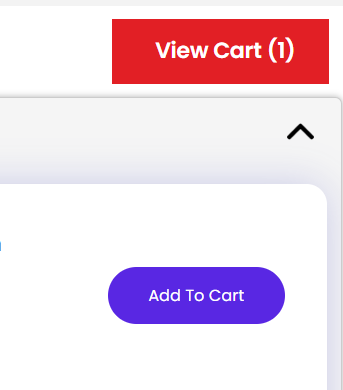
Figure: Add to cart.
Click 'Show Cart' to open cart window to crosscheck selected product items to purchase. Add the quantity of the product and click ‘Proceed to Payment’.
To buy InPage™ package for more than one machine, specify the no. in the Quantity column:
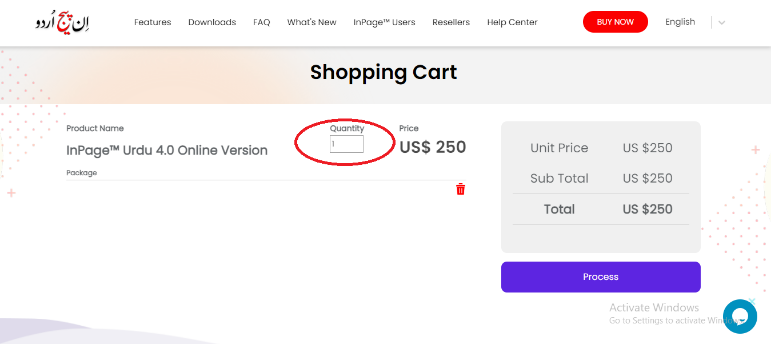
Figure: quantity= No. Of machines you want InPage™ to install.
Proceed to payment
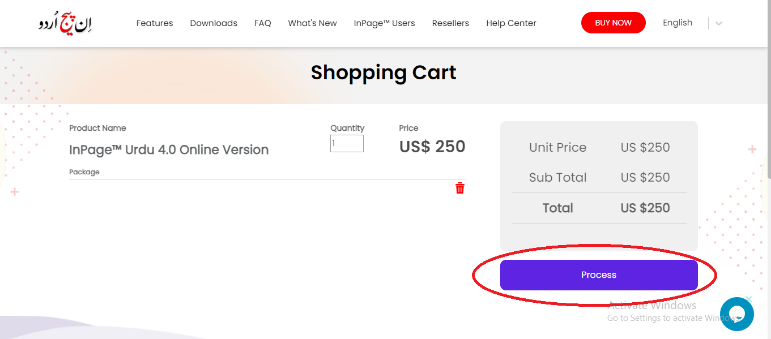
Figure: Proceed to payment
Proceed to payment leads you to new screen where you will have to register yourself. Please ensure you enter correct contact details. On this contact detail, we will send you a mail with the activation link, product key, InPage™ guide and the InPage™ link to download software exe.
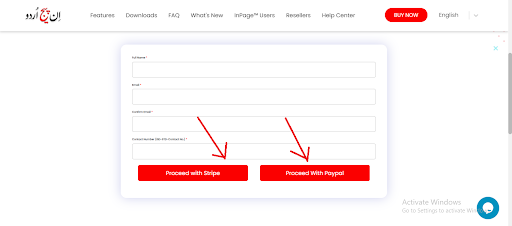
Figure: User Registration
Pay with PayPal
Pay with Stripe
On proceeding through PayPal, you will get this screen:
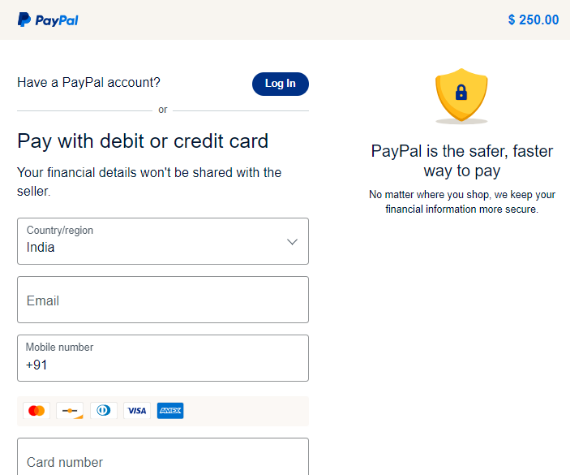
Figure: Proceed with PayPal
You can see the package that you are buying with the number of quantities mentioned on the left-hand side. Then you can proceed with payment.
On proceeding with Stripe, you will get this screen:
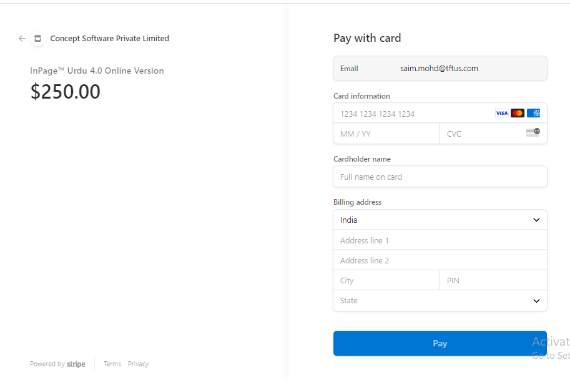
Figure: Proceed with Stripe
You can see the package with the number of quantities mentioned and can proceed through payment. After being done with payment, go to your registered email address, click on the activation link to activate yourself for this product, and download the InPage™ package from the URL given in the mail. Install the software as instructed in the subsequent section.
If you encounter any problem, see the Support and Contact Information on the Contact Us page.